Hello Friends,
आज हम बात करने वाले है Linux Operating System की Basic Commands के बारे में, अगर आप Linux Operating System का Use करना चाहते हो तो आपके लिए ये सारी Commands बहुत उपयोगी होने वाली है, तो चलिए शुरू करते है:-
Introduction of Linux in Hindi
Linux एक Fully Open Source Operating System (OS) है| यहाँ पर Open Source का मतलब यह है कि आप Linux के Source Code को अपने According Modify कर सकते है क्युकी इसका Source Code Internet पर Free में उपलब्ध है| इस Operating System की सबसे अच्छी बात यह है की ये Virus Free OS है इसमें Virus आने की बहुत कम Possibility होती है|
Linux Operating System को हम Graphically (GUI) और command (CLI) से यूज़ कर सकते है| ये Linux के Papular Operating System है :- CentOS , Ubantu, Debain, Oracle, Federa, Kali Linux etc.
आप इनमे से किसी भी Operating System का उपयोग कर सकते है Kali Linux का Use Specaily Hacking के लिए किया जाता है|
Learnerdeep ब्लॉग में एक बार फिर से आप सभी का स्वागत है मे यहाँ आपको आज Linux के Basic Commands बताने जा रहा हूँ इन Commands का Use करके आप Linux Operating System पर काम कर सकते है, निचे इन Commands को बताया गया हे :-
1. Date :- Date Commands का Use करके आप आपके System में Current Time और Date देख सकते हो, इसके लिए आपको Terminal को Open करना है और Date Command Type करके Enter Button को Press करना है|
For Example :–
[root@localhost ~]# date
2. Cal :- Cal Command का Use करके आप Current Month का Calendar देख सकते हो, इसके लिए आपको Terminal को Open करना है और Cal Command Type करके Enter Button को Press करना है|
For Example :–
[root@localhost ~]# cal
3. Cal Command for specific month
अगर आपको Specific किसी Month का Calendar देखना हो तो आप cal Command के साथ Month और Year Type कर दो, तब आपके सामने Specific Month का Calendar Display होगा, इसके लिए आपको Terminal को Open करना है और Cal Command के साथ ही Month और Year Type करके Enter Button को Press करना है|
For Example :–
[root@localhost ~]# cal 08 2020
4 . WHO :- इस Commands का Use करके आप User की List को देख़ सकते है और Current समय में कितने User Login ये इन सभी का पता लगा सक्ते हो, इसके लिए आपको Terminal को Open करना है और WHO Command Type करके Enter Button को Press करना है|
For Example :–
[root@localhost ~]# who
5 . WHOAMI :- WHOAMI इस Commands का Use करके आप Current User का पता लगा सकते हो की अभी कोनसा user Work कर रहा है, इसके लिए आपको Terminal को Open करना है और WHOAMI Command Type करके Enter Button को Press करना है|
For Example :–
[root@localhost ~]# whoami
6 . TTY :- TTY इस Command का use करके आप आप अपने System की Terminal ID देख सकते है, इसके लिए आपको Terminal को Open करना है और tty Command Type करके Enter Button को Press करना है|
For Example :–
[root@localhost ~]# tty
7. CLEAN :- इस Command का उसे करके आप Current Working Terminal की Screen को Clean कर सकते है इसके लिए आपको Terminal को Open करना है और Clean Command Type करके Enter Button को Press करना है|
For Example :–
[root@localhost ~]# clean
8 . HISTORY :- इस Command का Use करके आप Commands की History देख सकते है की अपने अभी तक कौन कौनसी Command का उपयोग किया हे, ये आपके Terminal पर Command की पूरी List Show कर देता है|
For Example :–
[root@localhost ~]# history
9 . !NUMBER :- इस Command का Use Old Command को RUN करने के लिए किया जाता है, इसके लिए आपको Terminal को Open करना है और !5 Command Type करके Enter Button को Press करना है, जो Command आपने 5th time मैं Use की होगी वो दुबारा RUN हो जाएगी आपके Terminal पर |
For Example :-
[root@localhost ~]# !5
10 . !! :- इस Command का उपयोग Last Command को दुबारा Use करने के लिए किया जाता है, इसके लिए आपको Terminal को Open करना है और !! Command Type करके Enter Button को Press करना है|
Last मैं आपने whoami command यूज़ किया है और आप दुबारा इसी command को RUN करना चाहते हो तो इस command का यूज़ करेंगे तो RUN हो जाएगी |
For Example :–
[root@localhost ~]# !!
11 . Exit :- इस Command का use Terminal को Exit या Terminal से बाहर आने के लिए किया जाता है, इसके लिए आपको Terminal पर Exit Command Type करके Enter Button को Press करना है, तो आप Terminal से बाहर आ जाओगे|
For Example :–
[root@localhost ~]# exit
12 . SU :- इस Command का Use User account को Switch करने के लिए उसे किया जाता है, अगर आप user को switch करना चाहते है मतलब आप अभी Learnerdeep user मैं है और आप root user मैं अपने को switch करना चाहते है तब आप इस command का यूज़ कर सकते है |
उसके बाद वो root का password पूछेगा आप password enter करते ही आप Learnerdeep user से root user मैं switch हो जायेंगे |
For Example :–
[Learnerdeep@localhost ~]# su – root
13 . LS :- इस command का Use अपने System की Files और Directory को देखने के लिए किया जाता है ये command सभी files &
डायरेक्टरी को List में Show कर देती है, इसके लिए आपको Terminal को Open करना है और ls Command Type करके Enter Button को Press करना है|
For Example :–
[root@localhost ~]# ls /boot/
14 . CD :- इस Command का Use किसी भी वक्त Directory Change करने के लिए किया जाता है, अगर आप current Directory से किसी और Directory में जाना चाहते है तो आप इस कमांड का Use कर सकते हो, ये command MSDOS जैसा work करती है, इसके लिए आपको Terminal को Open करना है और cd Command Type करके Enter Button को Press करना है|
For Example :–
[root@localhost ~]# cd /etc/sysconfig
15 . PWD :- इस Command का Use तब किया जाता है जब आपको Presently Working Directory का पता लगाना हो, इस command सका use करके आप पता कर सकते है की आप presently किस directory मैं work कर रहे है, इसके लिए आपको Terminal को Open करना है और pwd Command Type करके Enter Button को Press करना है|
For Example :–
[root@localhost ~]# pwd
16 . MKDIR :- इस Command का Use New Directory Create (बनाने) के लिए किया जाता है, इसके लिए आपको Terminal को Open करना है और mkdir Command Type करके Directory का Name लिख कर Enter Button को Press करना है| तो उस नाम की Directory Create हो जाएगी|
For Example :–
[root@localhost ~]# mkdir Demo
17 . CAT :- इस Command का उपयोग किसी Particular File का Content Read करने के लिए किया जाता है, इस Command का उसे File Create करने के लिए भी किया जाता है,ये दोनो work इस command से हो जायेंगे, इसके लिए आपको Terminal को Open करना है और cat Command Type करके File का नाम देना है जिसका Content Read करना हो और Enter Button को Press करना है|
For Example :–
[root@localhost ~]# cat filename
18 TOUCH :- इस Command का Use Empty File Create करने के लिए किया जाता है और File की Last Date & Time भी Change कर सकते है, इसके लिए आपको Terminal को Open करना है और touch Command Type करके Enter Button को Press करना है|
For Example :–
[root@localhost ~]# touch
19. CP :- इस Command का Use किसी File कोई Copy करने के लिए किया जाता है, इसके लिए आपको Terminal को Open करना है और cp Command Type करके जिस File को Copy करना है उसका नाम लिख कर Enter Button को Press करना है|
For Example :–
[root@localhost ~]# copy file1 document
20 . MV :- इस Command का Use किसी File एक Directory से दूसरी Directory में भेजने (Move) के लिए किया जाता है, आप इस command के Use से file का name भी change कर सकते है| इसके लिए आपको Terminal को Open करना है और mv Command Type करके जिस फाइल को Move करना है उसका नाम देना है और Enter Button को Press करना है|
फाइल का Name Change करने के लिए Mv Command Type करना है और फाइल का Name देना है जिसको Move करना है और फाइल का New Name लिख कर Enter Button को Press करना है|
For Example 1 :–
[root@localhost ~]# mv myfile.document – इस command से आप file को move कर सकते है |
For Example 2 :–
[root@localhost ~]# mv file1 myfile – इस command से file का name change हो जायेगा |
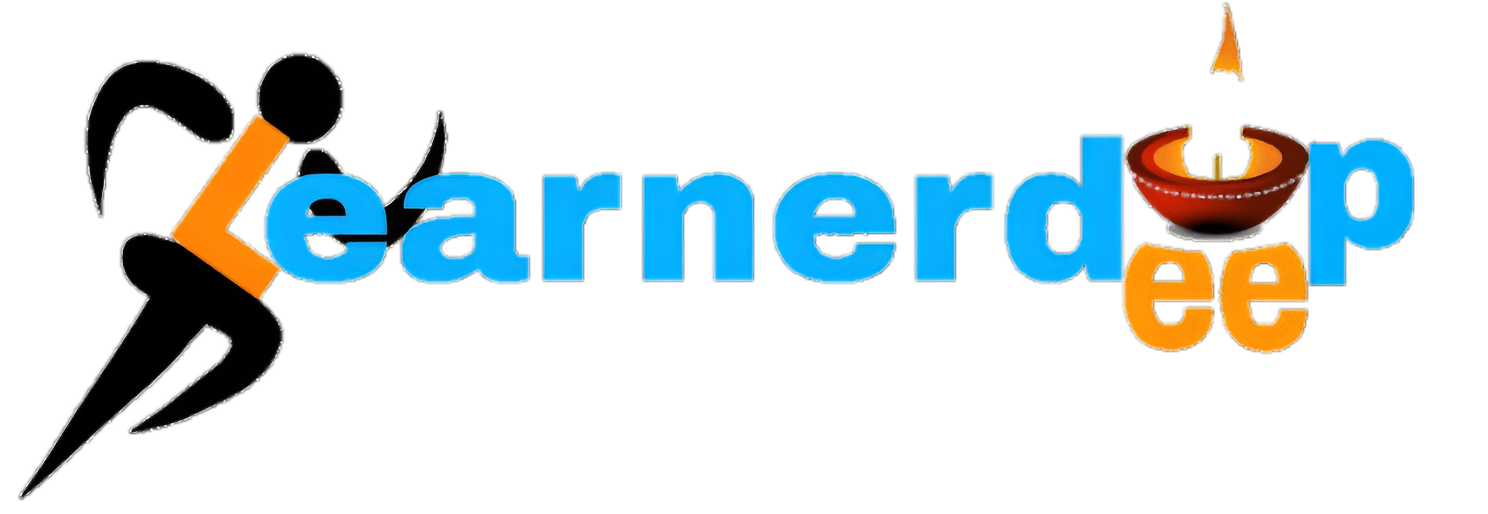

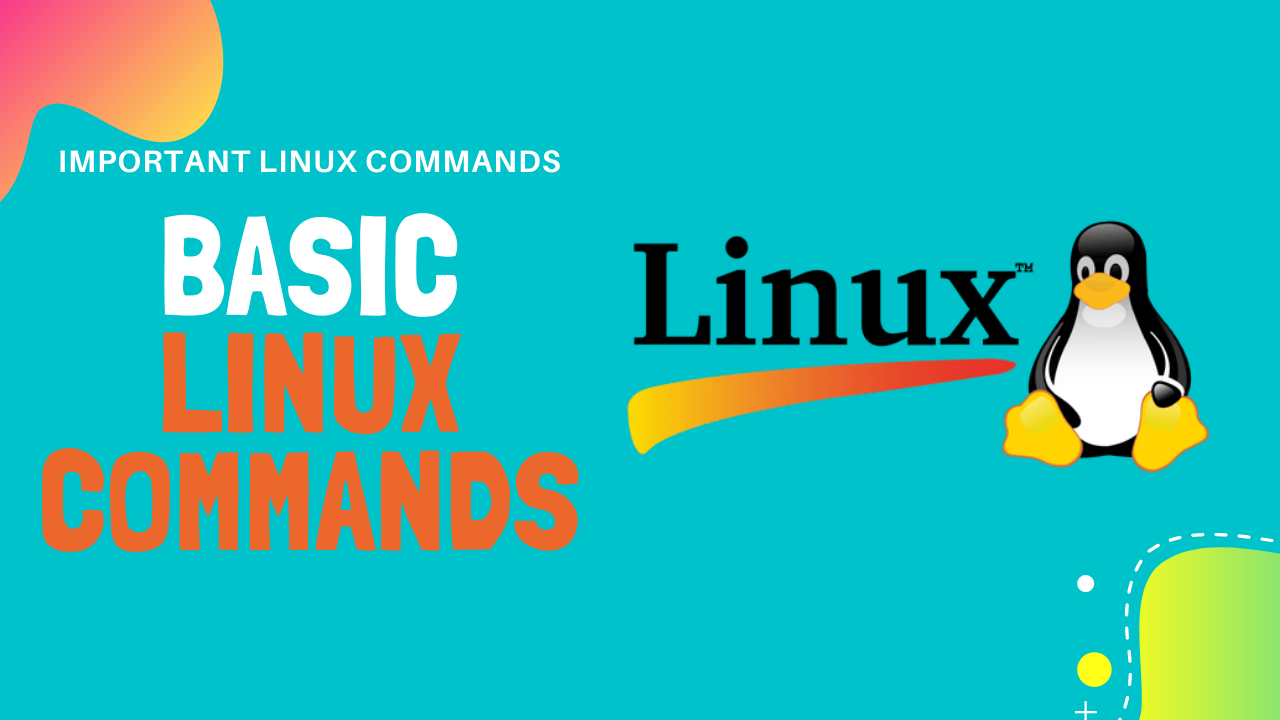


Thank you for the Great post.
ReplyDeleteAzure DevOps Training Online
Azure DevOps Online Training
Azure DevOps Training
Azure DevOps Training in Hyderabad
Microsoft Azure DevOps Online Training